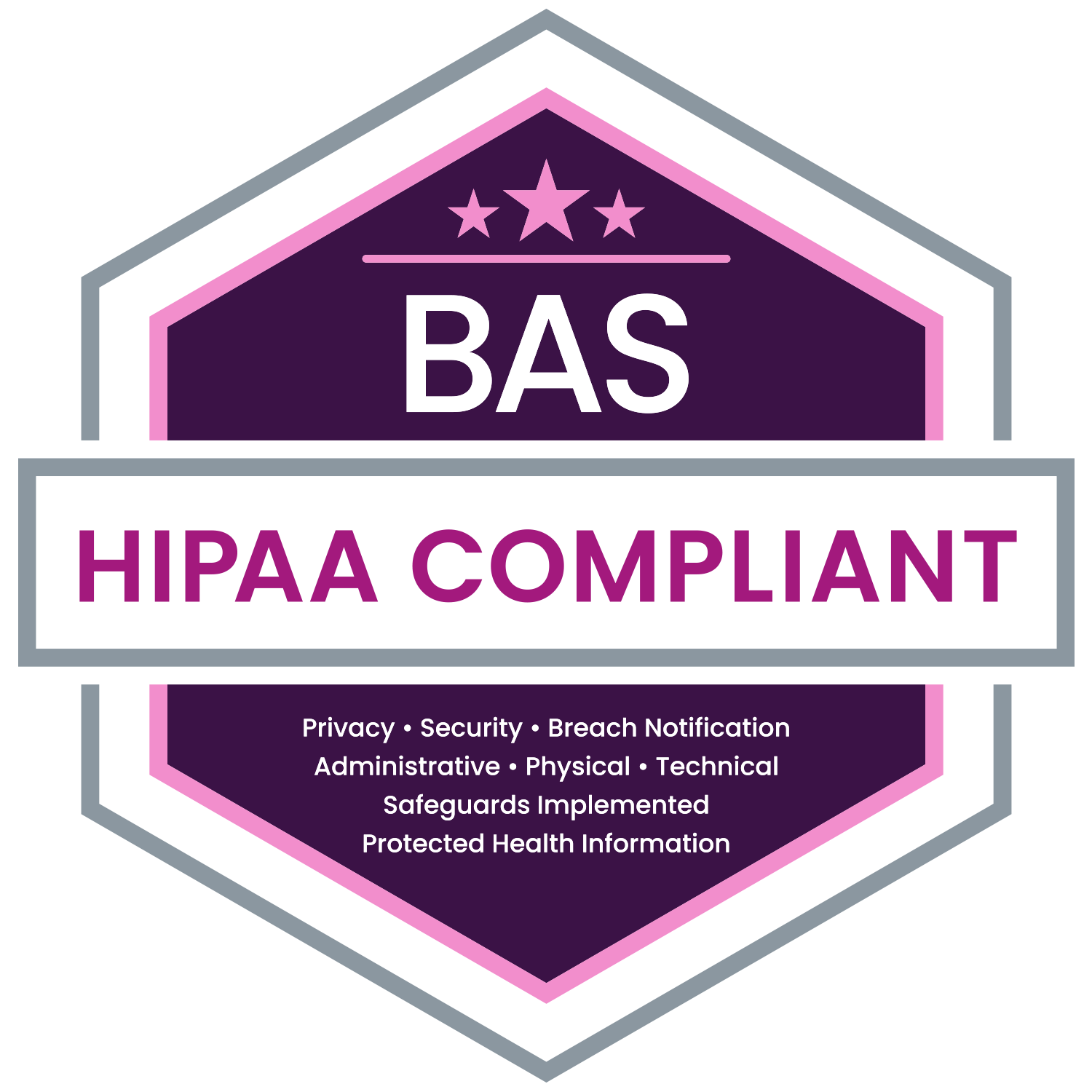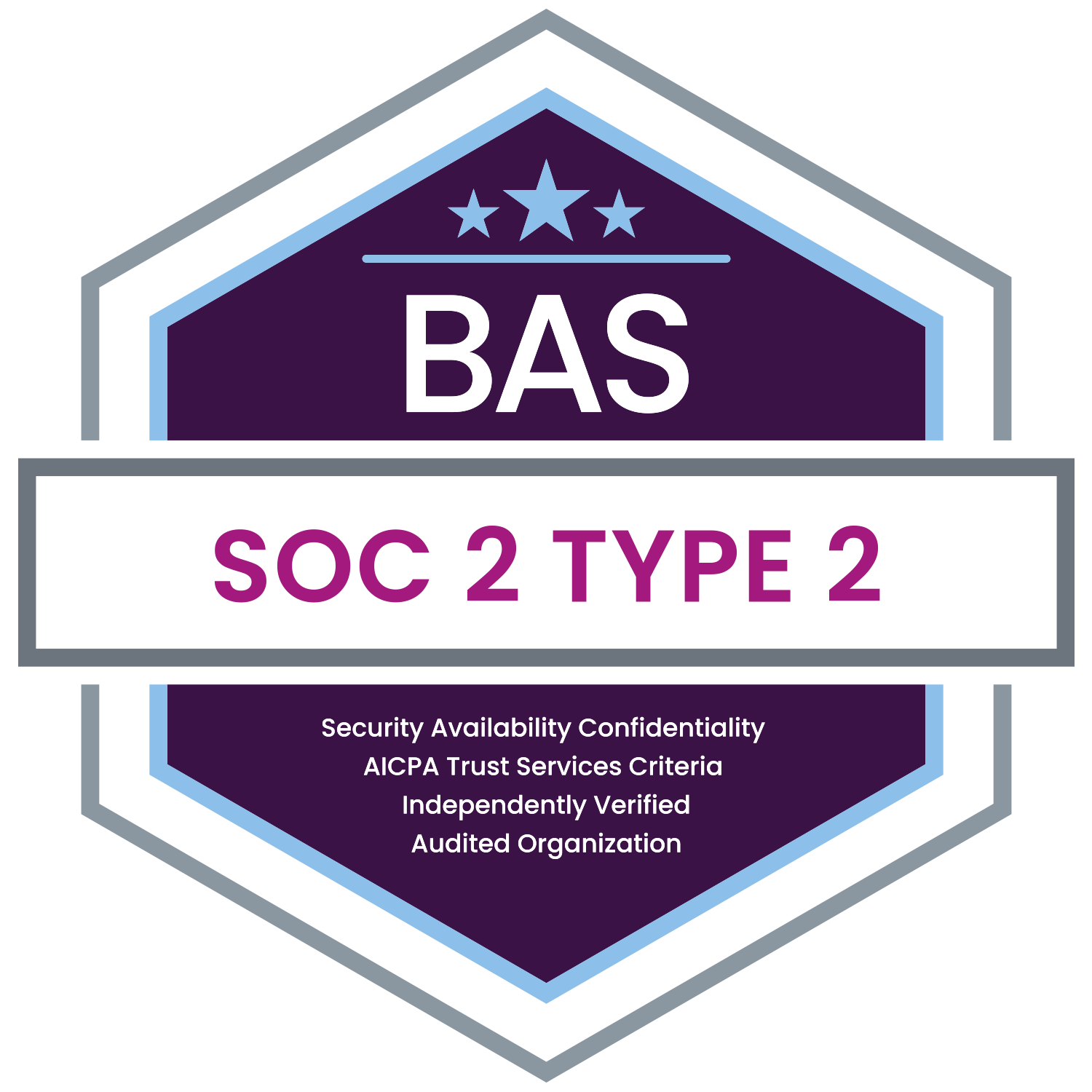These days, the number of usernames and passwords that any given worker needs to keep track of is astronomical. Safely resetting a username and password has become a necessity for all platforms. Thankfully, the process for obtaining/resetting your username and password through MyEnroll360 is simple and intuitive.
Here are the instructions for First Time Users:
|
Click "First Time User". |
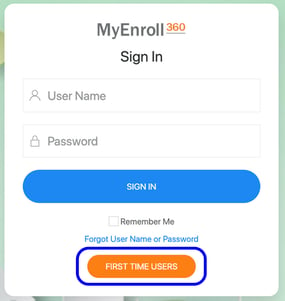 |
|
Enter your email address & Click “I’m not a robot”. Your User Name and Password will be sent to you via email. |
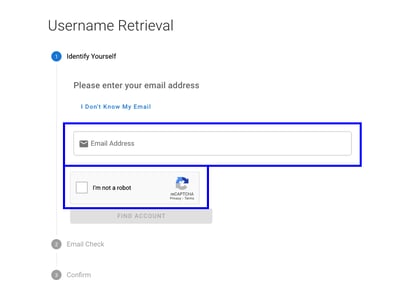 |
Here are the steps to reset your password:
|
Click “Forgot User Name or Password” on theMyEnroll360 login page. |
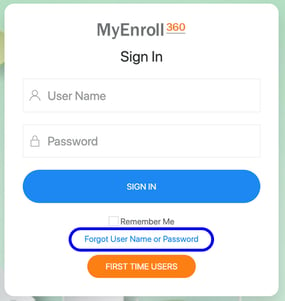 |
|
Click “Password”. |
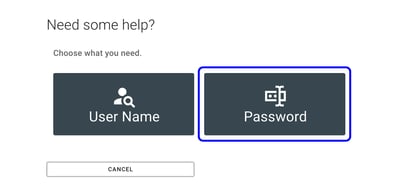
|
|
Enter your User Name & Click “I’m not a robot”. |
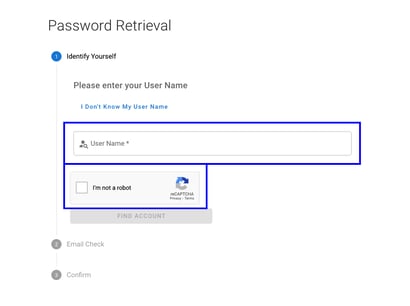 |
|
Click “Find Account”. |
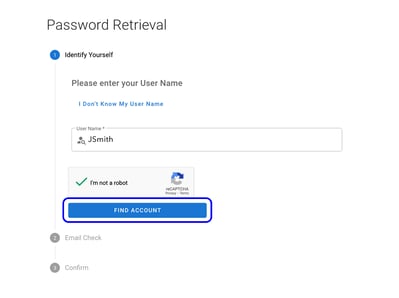 |
|
Copy the temporary password from your email account. Click the “Click Here to Login” button in the password reset email. Enter your temporary password. Click “Next”. Enter your new password twice. Click “Finish”. |
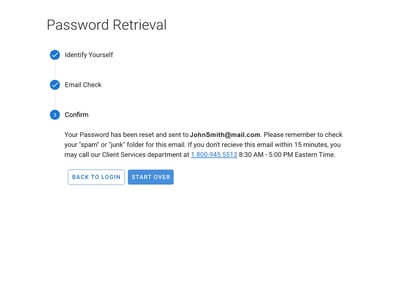 |
Here are the steps to reset your User Name:
|
Click “Forgot User Name or Password” on the MyEnroll360 login page. |
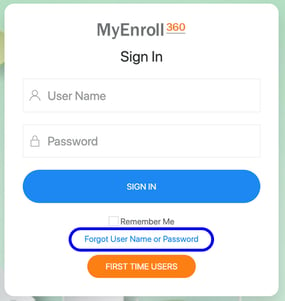 |
|
Click “User Name”. |
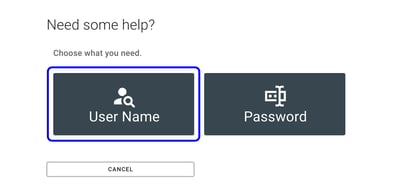 |
|
Enter your email address and click “I’m not a robot”. If you don’t know which email address is associated with your user account, click “I Don’t Know My Email”. |
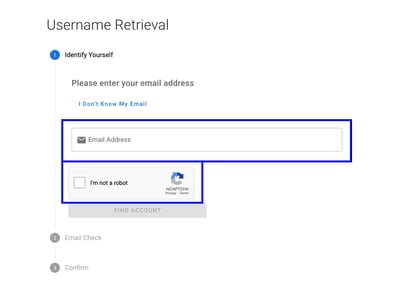 |
|
Click “Find Account”. |
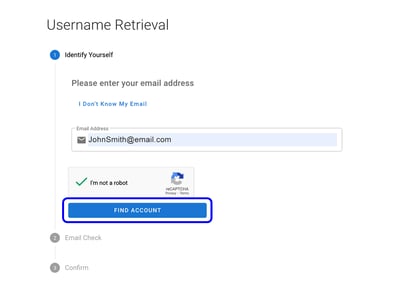 |
|
Your email will be delivered to the email address associated with your user record. Return to the MyEnroll360 login page and enter your User Name and Password. Click “Sign In”. |
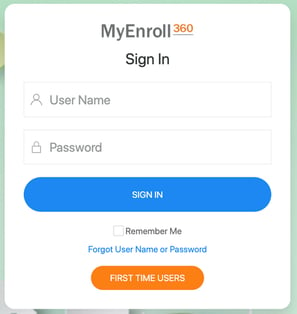 |