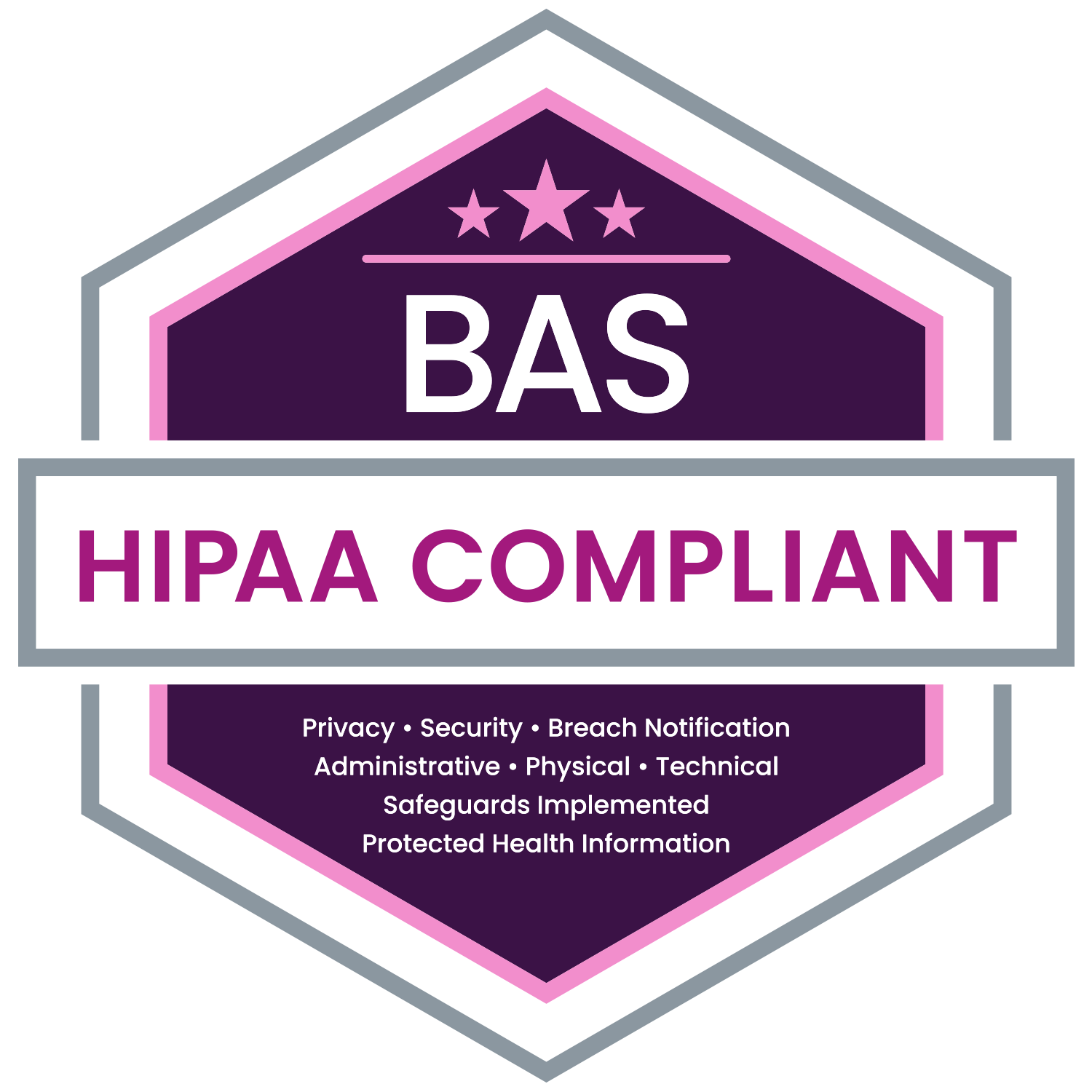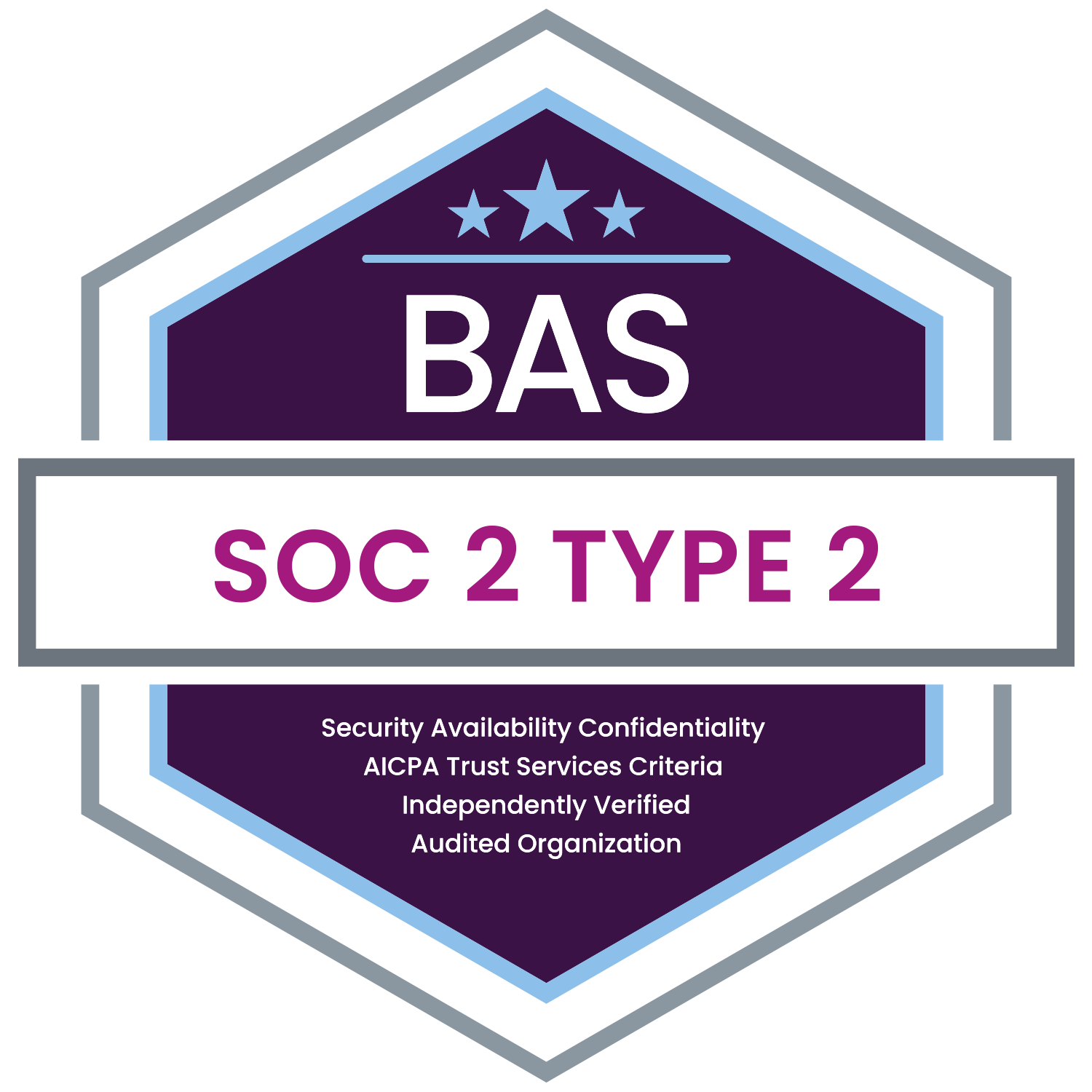In this posting, we expand on security controls to address excessive, unsuccessful log on attempts.
How Account Locking Works
If MyEnroll.com detects 5 consecutive, failed log on attempts for a known User ID within 10 minutes, MyEnroll.com will lock the user’s account. The lock remains on the account for 15 minutes, then automatically releases.
Removing an Account Lock
The only way to remove an account lock is to wait for the requisite 15 minutes to elapse, at which time the lock will release, automatically.
Neither client administrators nor BAS personnel have the ability to unlock a temporarily locked account.
How Does an Employee Know their Account is Locked
First, when a user completes their fifth unsuccessful log on attempt, MyEnroll.com will provide a message on the MyEnroll.com home page beneath the User ID and Password entry fields.
Second, immediately following the fifth unsuccessful log on attempt, MyEnroll.com will send an email to the user associated with the locked account explaining that the account was locked, at what time the lock occurred, when the lock will expire, and what to do if they were unaware of the log on attempts. The email subject will be “Security Alert: Your MyEnroll.com Account Access has been locked for 15 Minutes”
User ID and Password Reminders
To assist the users whose accounts becomes locked, MyEnroll.com will send the user associated with the locked account two emails immediately following the “Security Alert: Your MyEnroll.com Account Access has been Locked for 15 Minutes” email. The two emails will present to the user their MyEnroll.com User ID and Password, respectively.
How Do You Know an Account is Locked?
An employee may contact an administrator about a locked account. To confirm a employee’s account is locked, simply log on to MyEnroll.com as an administrator and search for the employee using the standard employee search function. When the administrator selects the specific employee from the search results, the employee General Information page will appear. If the employee’s account is locked, an administrator will see a prominent message in red stating that the employee’s account is locked. Also, the message will include the time the lock occurred and how much time remains before the lock expires.
Summary
Please remember:
1. User accounts lock after 5 consecutive, failed log on attempts using a known User ID.
2. Account Locks will last for 15 minutes.
3. Account Locks are temporary and will expire automatically.
4. Client administrators can not release an Account Lock.
5. BAS administrators, managers, and call agents cannot release an account lock.
6. The only way to release an Account Lock is to allow it to expire.
7. MyEnroll will email a security alert to employees associated with a newly locked account.
8. MyEnroll will provide an employee with two emails, as a reminder, containing his/her User ID and Password, respectively whenever their accounts become locked
For Customer Services Support
Telephone: 1.800.945.5513
Email: Service@MyEnroll.com