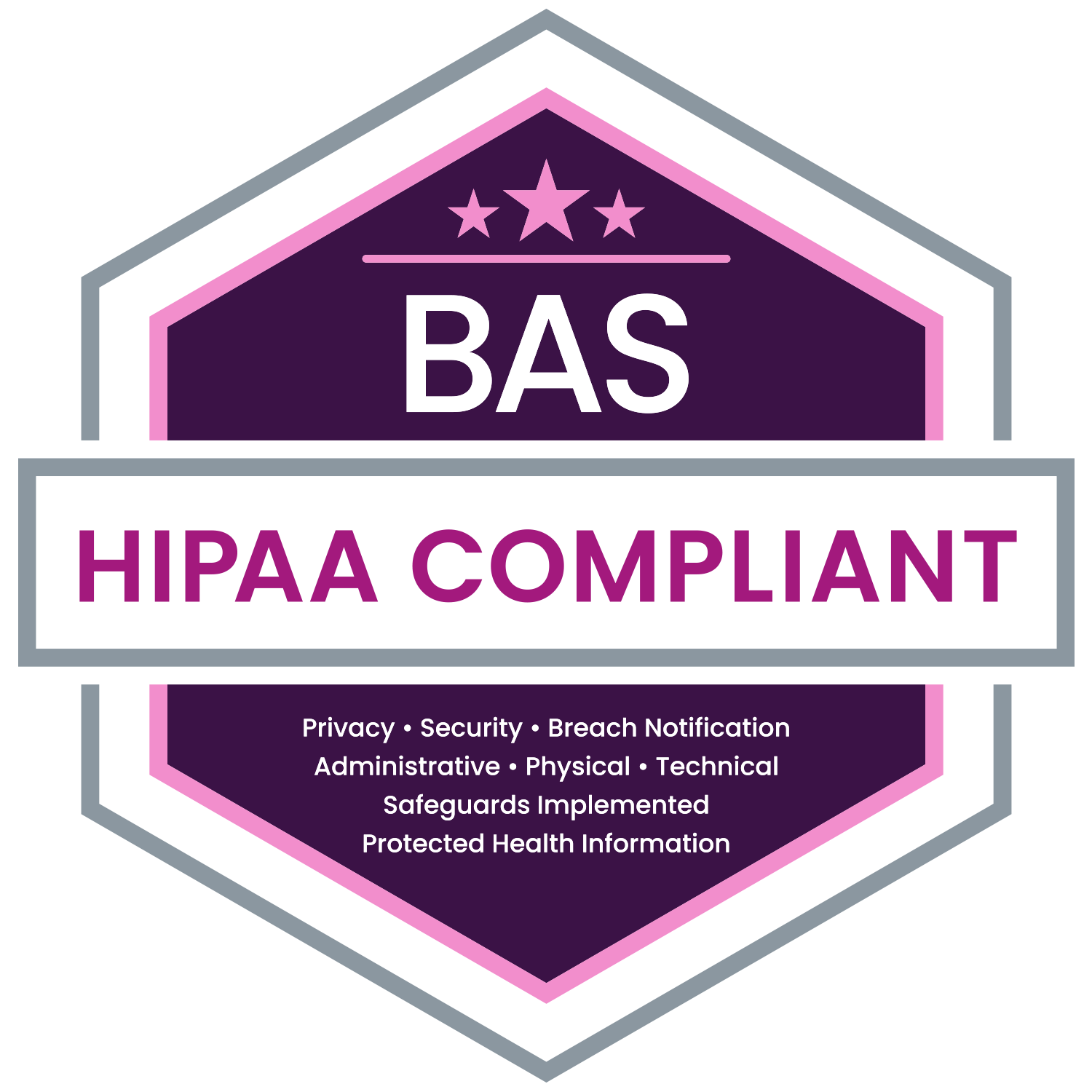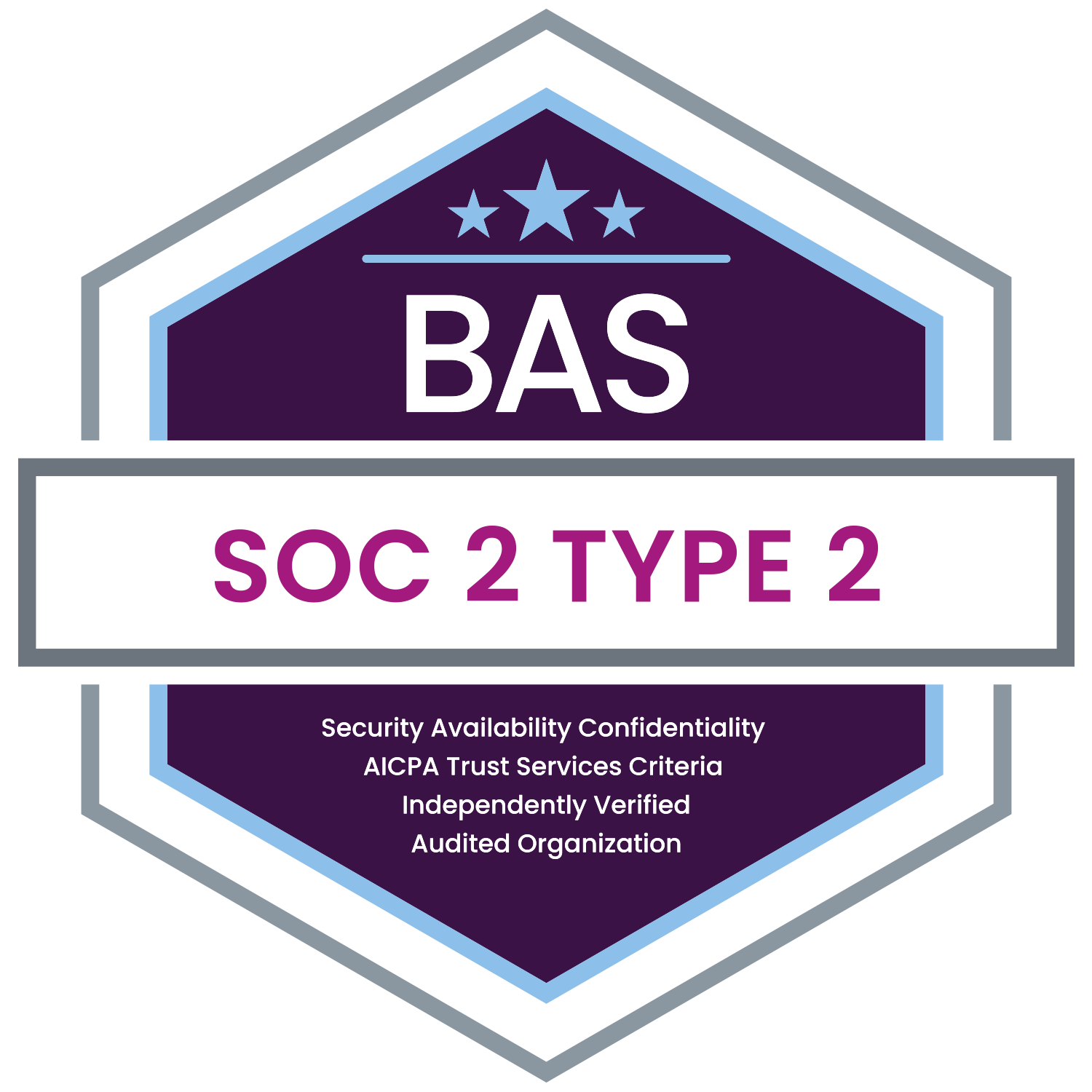A number of Federal and State laws, such as HIPAA, place requirements on the data benefits professionals use every day. The Secure File Transfer feature in MyEnroll provides an easy way to send files that contain sensitive information to your BAS account manager or to other members of your HR team. Instead of sending a census, enrollment or other sensitive file via email, which may not be secure unless encrypted, use the following instructions to send the item via MyEnroll’s Secure File Transfer.
1. Log on to www.myenroll.com (or go to www.myenroll.com to request your user id and password).
2. From the left menu bar select, “Secure File - Send” or “Send secure files.”
3. Select the intended recipient(s) by clicking on the check box next the person’s name. Your HR team will be in the list on the left; BAS administrators will be in the list on the right.
4. Click on the “File Name” field or the “Select” button to browse for the file.
5. Enter the Subject.
6. Enter any message you may have for the recipient.
7. Select the “Save” button.
When the file has been uploaded to MyEnroll, a confirmation message will appear in green at the top of the page. MyEnroll will send your selected recipients an email notification, instructing the recipient to log on to www.myenroll.com to pick up the secure file. To send additional files, select the “Reset” button and begin again at step 3 above. If you need assistance, contact your BAS Account Manager or call the Client Services Center at 800.945.5513.