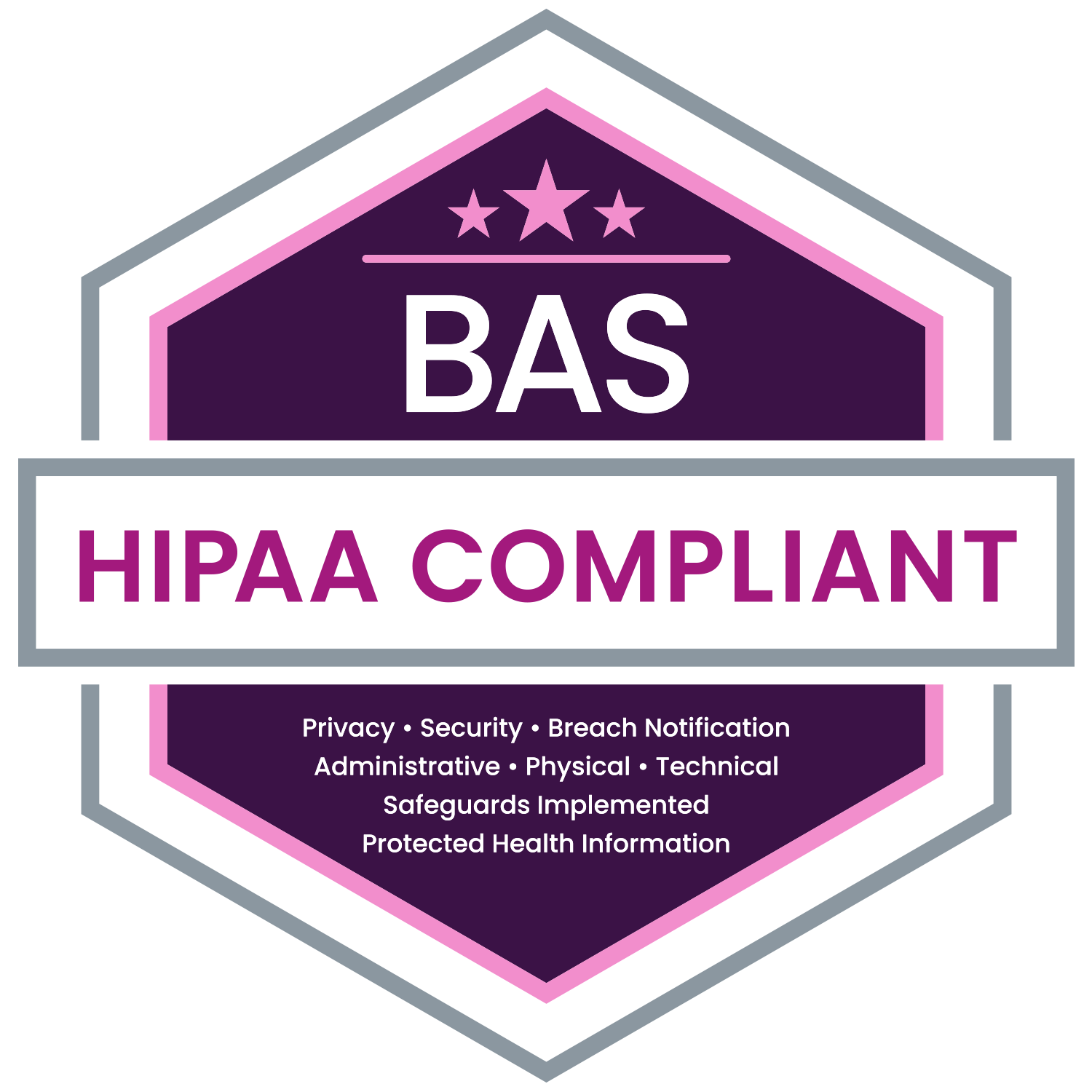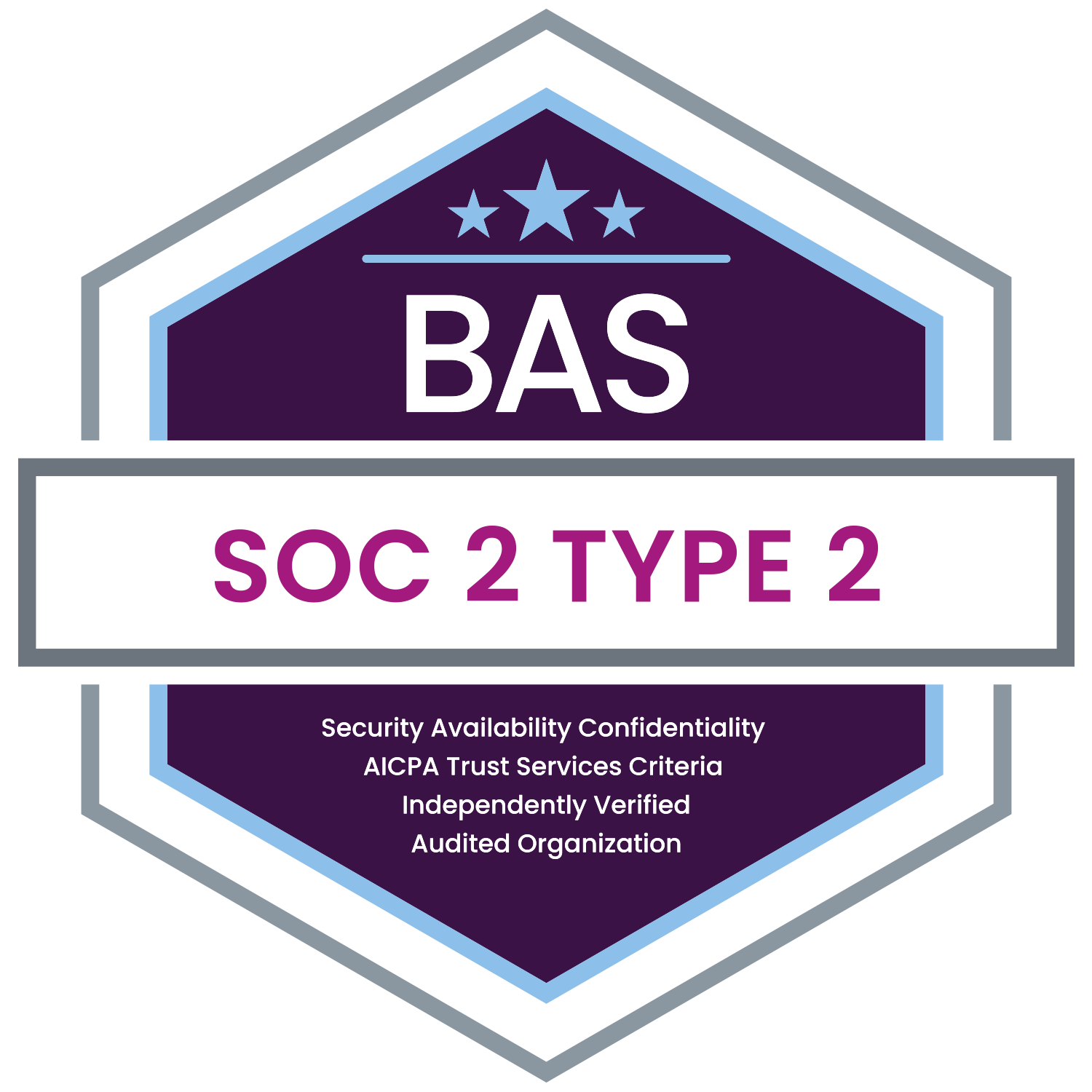MyEnroll360 includes a user settings program to allow for personalization and account tracking.
To access the user settings, log in to your MyEnroll360 account using your username and password. Once signed in, click on the gray avatar next to your name in the top right corner.
In the user settings panel, you can modify account details. Information such as usernames, passwords, PIN numbers (with administrator level access), avatars, and a unique security question can all be accessed and changed within this application.
You can also access your Activity History. To access this application, click on the Activity tab in the user settings panel. Activity History is viewable within the user settings window directly or can be downloaded in Word, Excel, CSV, and PDF formats. All pages that were opened during your MyEnroll360 sessions will be in the Activity History.
If you have questions about your user settings, please contact your Account Manager or email info@basusa.com.