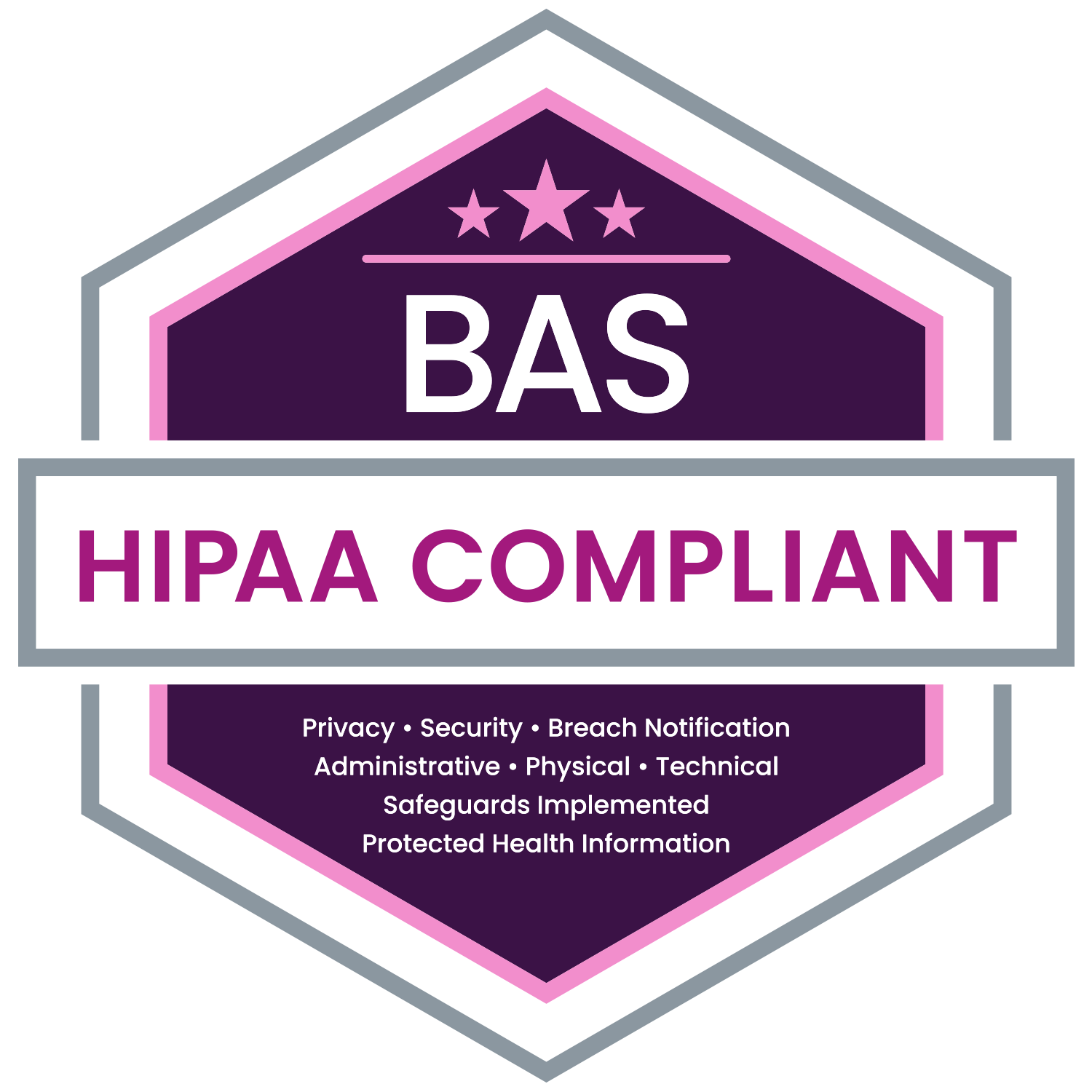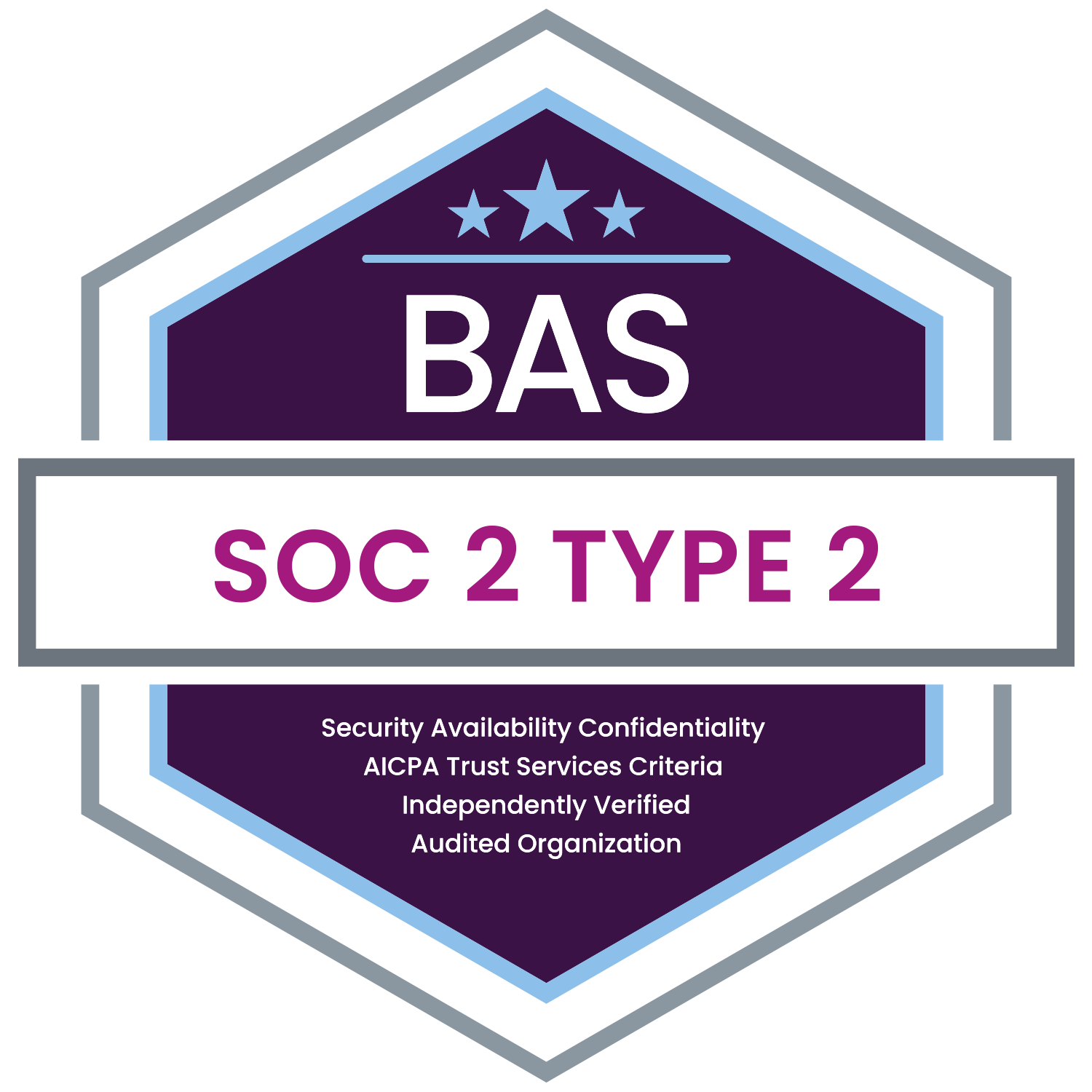BAS has adopted new procedures for retrieving a user ID and/or password for MyEnroll.com. These enhancements are part of our ongoing effort to safeguard the data of employees.
Effective immediately, each user must have a verified email address in MyEnroll.com in order to retrieve a user ID and/or password. An individual’s email address is “verified” if, after the address is entered into MyEnroll for the first time, the individual follows certain confirmation steps that are set forth in messages from MyEnroll sent to the newly entered email address.
Users who need to retrieve their user ID and/or password but do not have a verified email address in MyEnroll will be directed to contact their location administrator. The location administrator should update MyEnroll with the user’s email address to start the verification process.
This new process requires location administrators to make regular updates in MyEnroll. The instructions below help administrators understand how to update employee records.
Adding an Email Address to an Employee Record
Email addresses are stored on the Employee Home Page on MyEnroll.com. The Employee Home Page must be updated to add an email address.
- Login to MyEnroll.com using an administrator user ID and password.
- Click the “Select Employee” button in the top-left of the screen.
- Search for the employee by last name or MyEnroll ID # (6 digits) and select the correct record.
- On the Employee Home Page, click the “Edit’ button to the right of the employee’s name and home address.
- Scroll down and enter the email address in the Work or Personal email field. You will be required to confirm your entry.
- Please do not enter the same email address as both the Work and Personal email.
- Advise the employee that a verification request email will sent from MyEnroll. The employee must respond to the email in order to verify the email address.
Identifying Employees who Do Not Have a Verified Email Address in MyEnroll.com
We recommend pro-actively gathering email addresses from your employees who do not currently have a valid email address in MyEnroll. You can run a census report to quickly identify these employees.
- Login using an administrator user ID and password.
- Select “Reports” from the Quick Links menu in the navigation bar at the top of the screen.
- Select Census Reports from the left hand menu and click “Census Report” from the drop-down menu.
- On the right side of the window, select the current Plan Year from the drop down.
- Click the blue Generate Report button below the Plan Year.
- On the next screen, click Generate Report.
- When the report appears, scroll to the right until the “Email” column is visible.
- Click the three vertical dots to the right of the column heading and select “Sort Ascending” from the drop-down menu.
- This will bring all records without a valid email address to the top of the report.
Having location administrators revise email addresses will protect both the privacy of your employees and the integrity of your data.