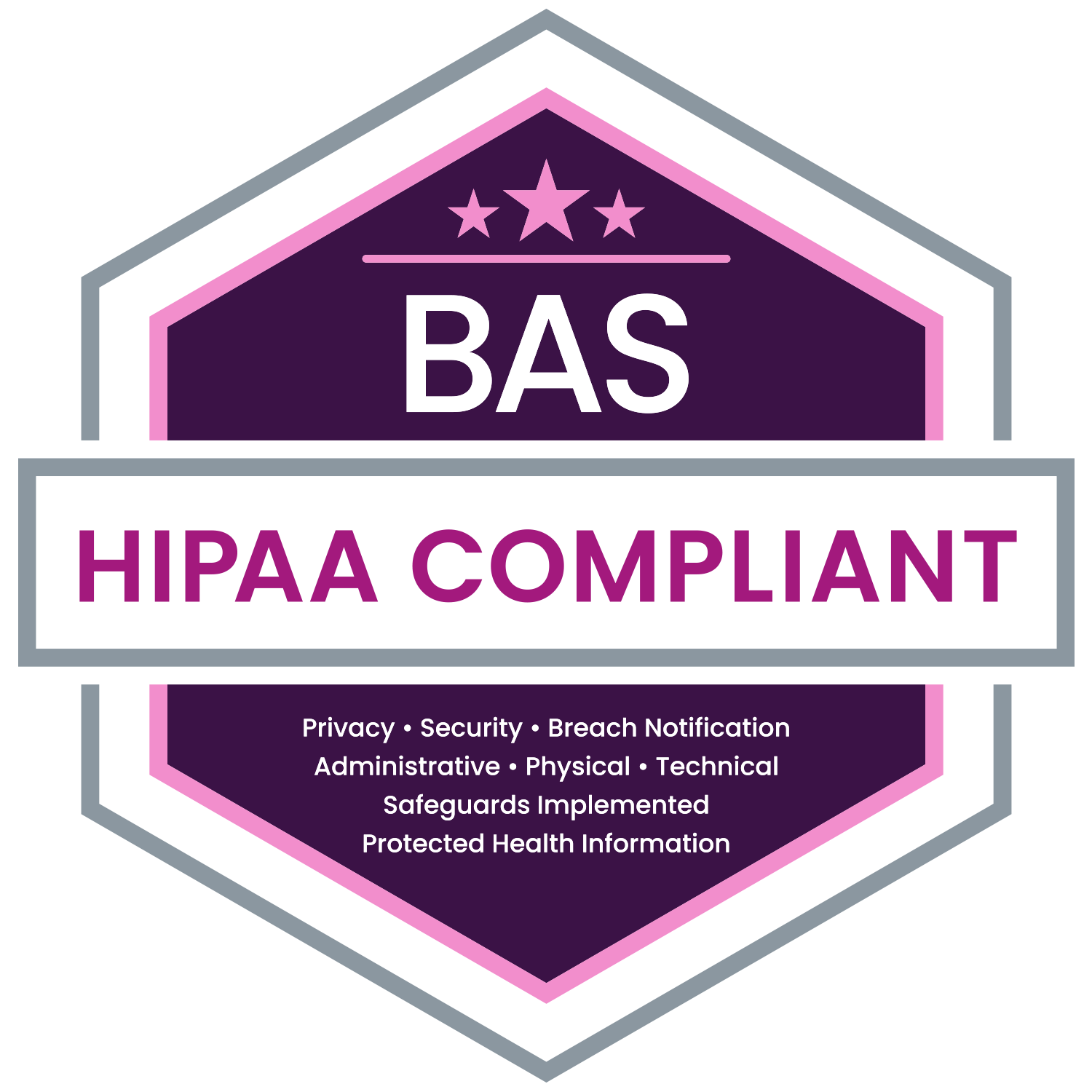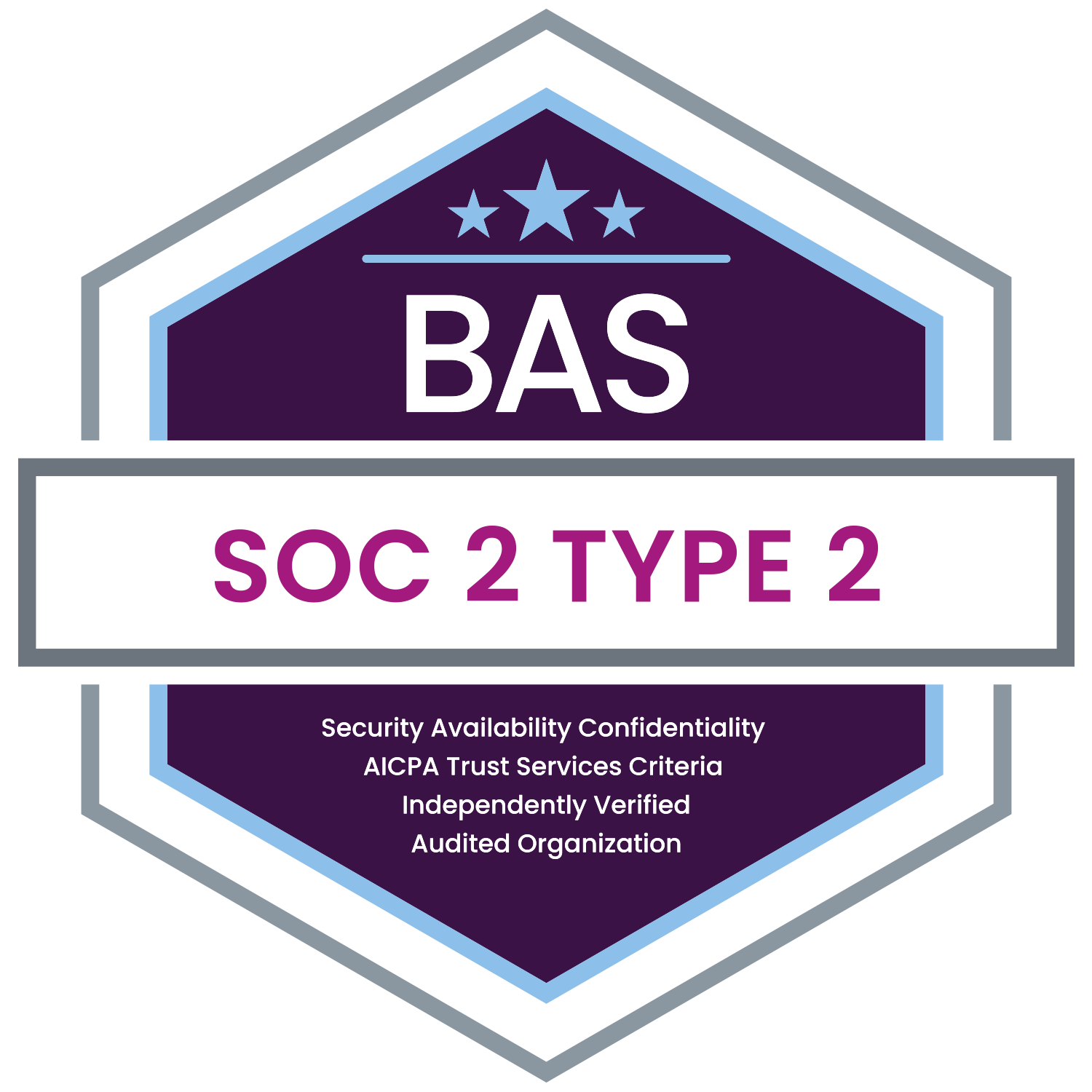Employer Administrators can use one of four methods to search for an employee’s record in MyEnroll.com: (1) name, (2) Social Security Number (SSN), (3) BAS number and (4) email. Log onto MyEnroll.com and click the Employees tab in the top menu bar.
- To locate a record using the employee's name, enter it as follows, “Last Name, First Name.” If the employee name contains a suffix, such as, “Jr.” or “III,” either enter just the last name (those records with a suffix will filter to the top) or enter the last name followed by a space and the suffix.
- To locate the employee based on SSN, enter the nine-digit SSN formatted with dashes, as follows: xxx-xx-xxxx.
- To locate an employee using the BAS number, enter the six-digit number into the search line.
- To locate an employee record using the email address, copy and paste or enter the email address into the search line.
Employee data record will be revealed based on the results of the search.