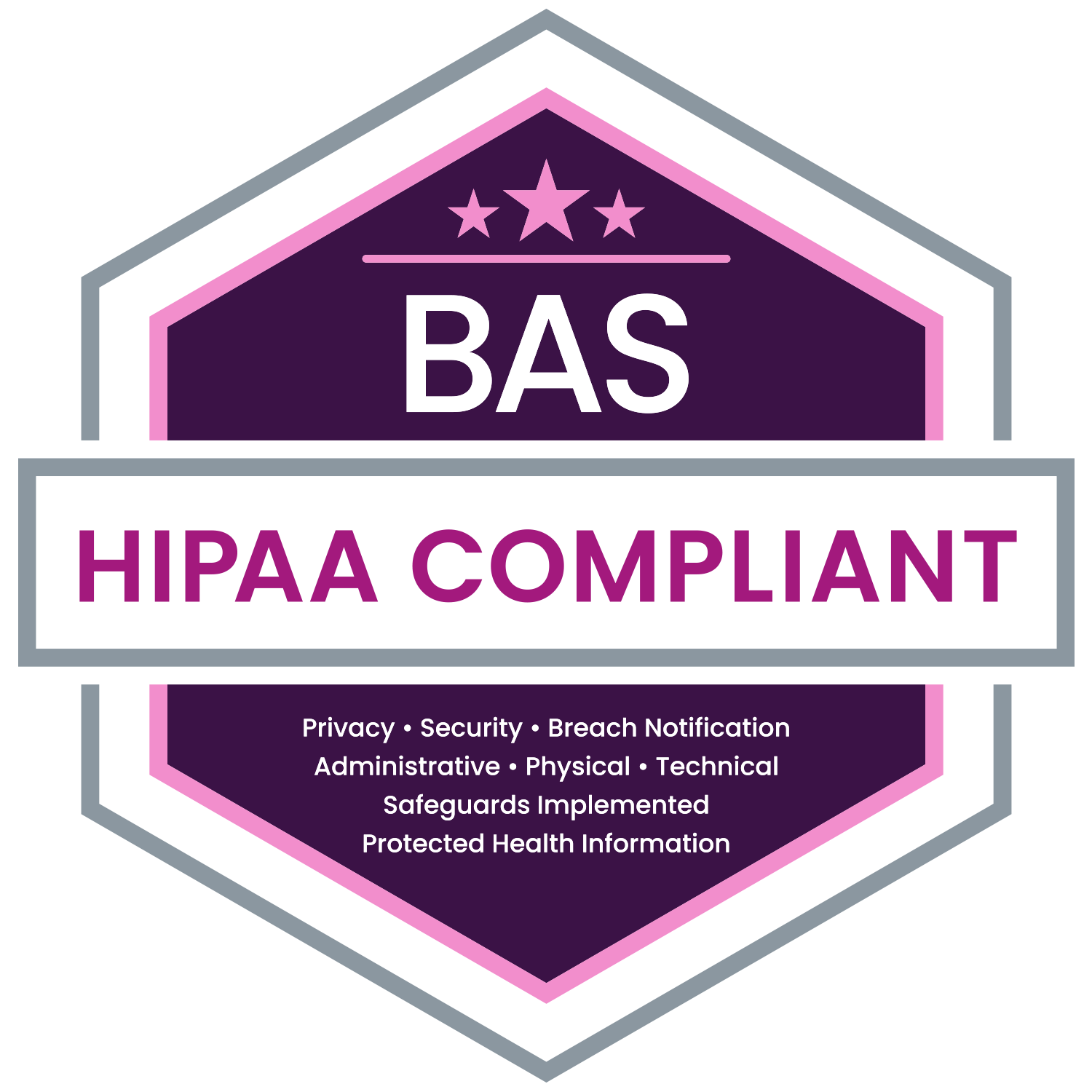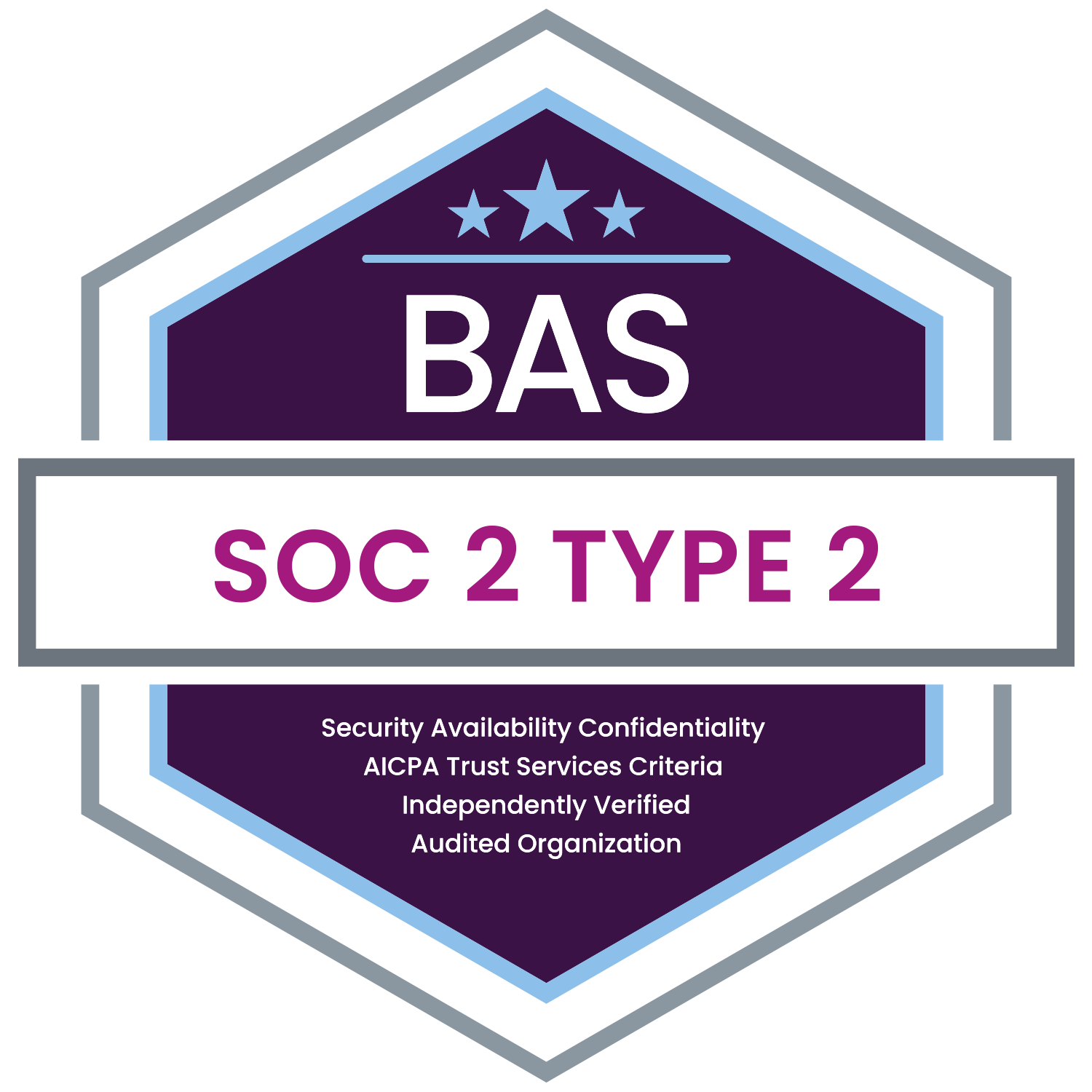Many administrators use MyEnroll to manage employees’ benefits. A user with administrator access to MyEnroll.com can quickly and easily search for employees.
Tip - How to Perform Employee Searches
An administrator is permitted to search for any person who has ever been recorded in MyEnroll, provided that person was affiliated with an employer account to which the administrator has been assigned access rights.
Types of Searches
Person's Name – Using the format 'Last Name, First Name' an administrator may type some or all of a person's name. Typically, typing the full last name followed by a comma, a space and 1-3 letters of the person's first name will yield sufficiently limited results.
Employee ID Number (EMPID) – Often referred to as an 'Employee Number' or 'MyEnroll ID', the EMPID is a unique value assigned to each person when he/she was added to MyEnroll. The EMPID is frequently listed on reports and online screens. When searching using the EMPID, the administrator must enter the complete EMPID, in order to return exact results.
Social Security Number – An administrator may search by a person's Social Security Number by entering the complete 9-digit value including hyphens. For example 111-11-1111.
Email Address – An administrator may search by a person's email address, which may include his/her work and alternate email addresses recorded in MyEnroll. To search by email address, the administrator must enter the complete value of an email address including the '@' and domain name (e.g., BSmith@ABC.com).
Administrators using MyEnroll can quickly identify an employee record using one of these easy search options.