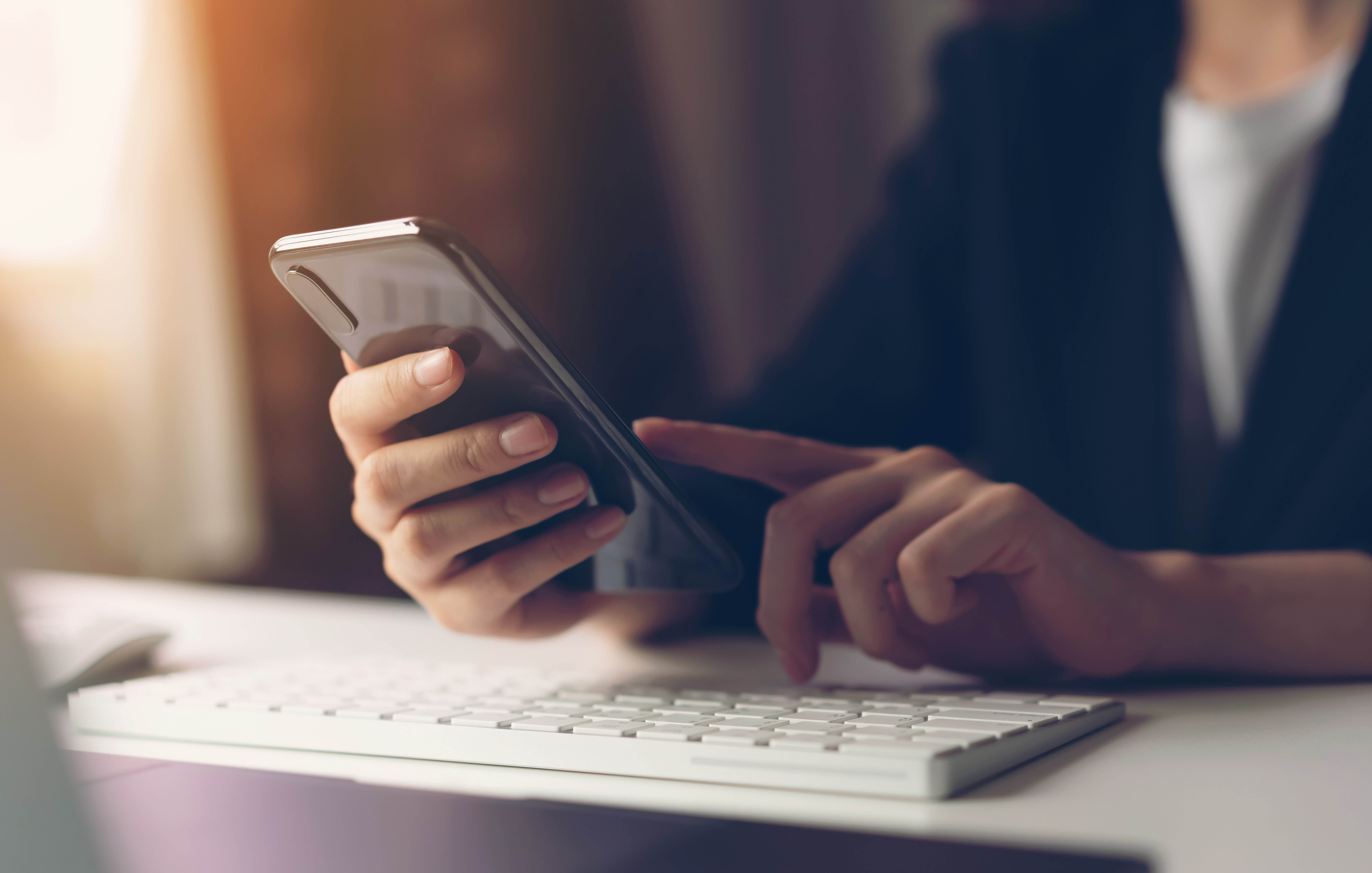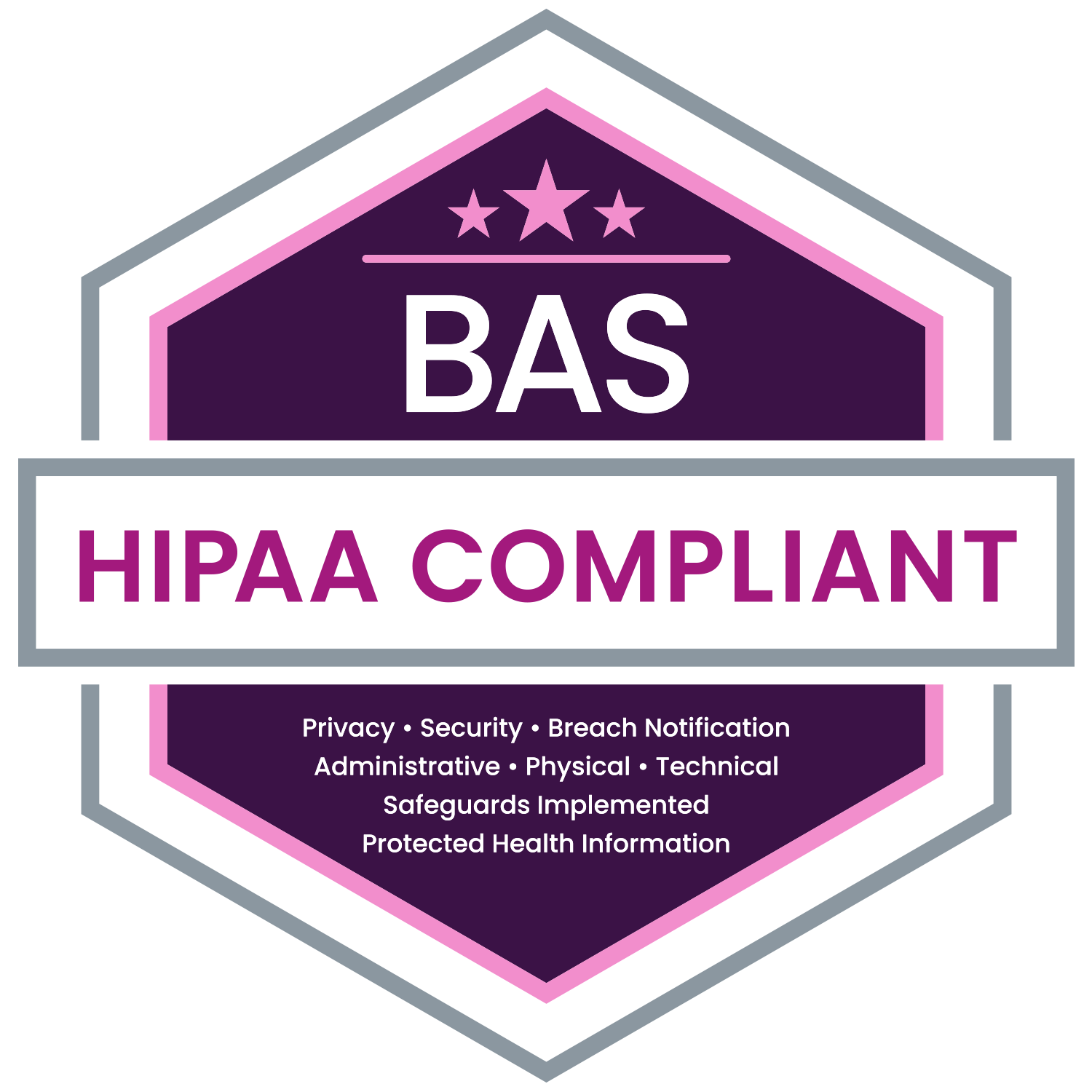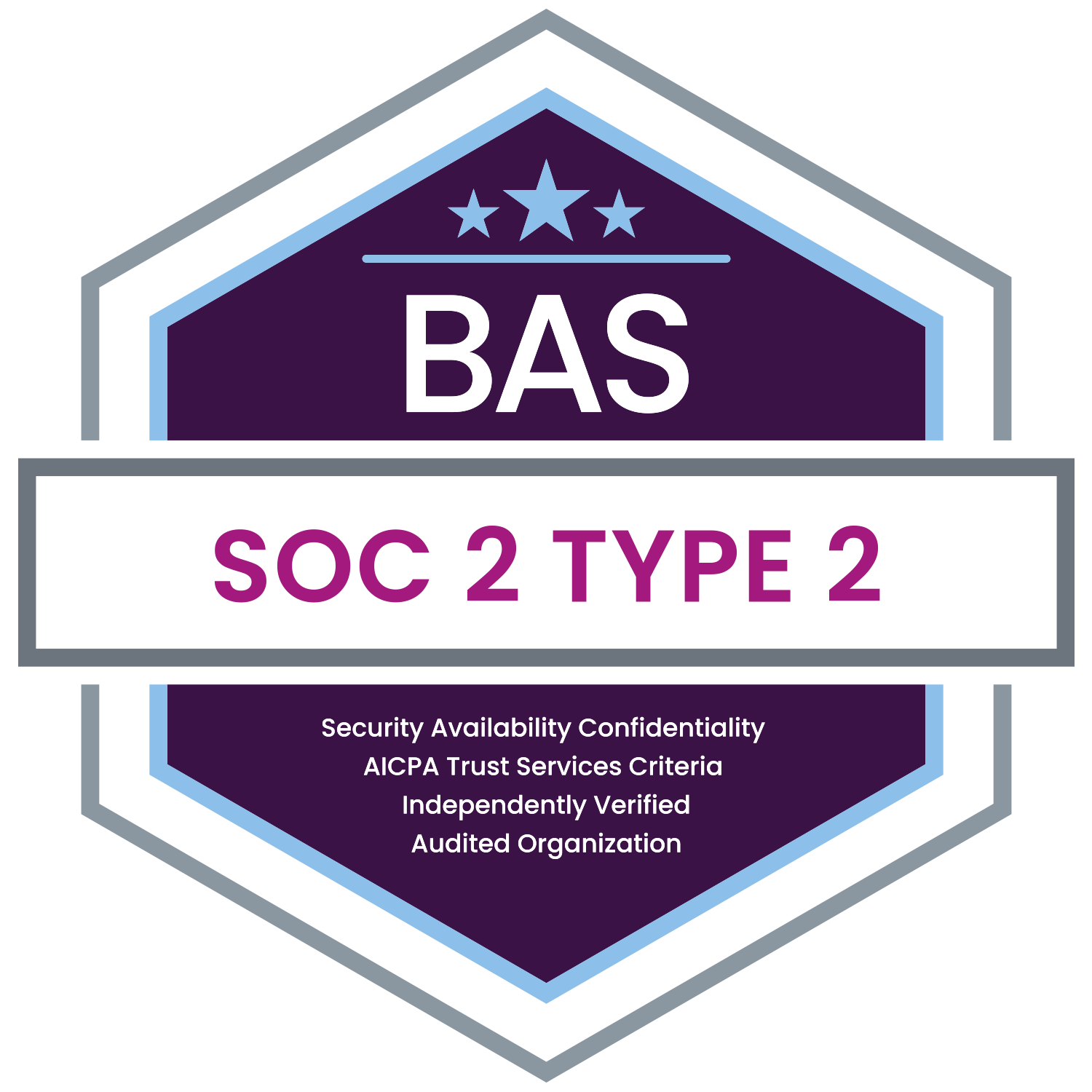MyEnroll360 includes two important security features to help protect data:
- Login Multi-Factor Authentication, and
- Multiple Logged-In Sessions Control
These changes enhance MyEnroll360 security in accordance with recognized best-practices.
1. Login Multi-Factor Authentication (MFA)
BAS has incorporated Multi-Factor Authentication (“MFA,” also known as 2-Factor Authentication or “2FA”) into MyEnroll360.
Upon launch of MyEnroll360, all users (administrators and employees) will be required to set up at least one of three MFA options to continue to have access to MyEnroll360.
After initial MFA setup, users will be able to modify their MFA selections by logging into MyEnroll360 and choosing the Personal Settings option from the User Settings menu that appears when a user places their mouse over (or touches on a touch screen) their image placeholder on the right side of the website.
Delaying MFA Setup
We understand that users (particularly employees) may be surprised to encounter the new MFA process the next time they login. Therefore, to help them ease into using MFA, the MFA setup process does provide an option to “Skip” the MFA setup for up to 14-days; thereafter, MFA setup will be required. This should give everyone sufficient time to ensure they have their mobile device with them to set up their MFA security.
2. Multiple Logged-In Sessions Control
The new Multiple Logged-In Sessions Control limits the number of times a single user can be logged into the system at any one time. This change enhances MyEnroll360’s security posture.
How Concurrency Works
Each MyEnroll360 user will be permitted to have a maximum of two (2) concurrent open sessions (i.e., multiple, simultaneous logins) with a maximum of one (1) open session per browser. For example, a user who has logged into MyEnroll360 using the Microsoft Edge browser and who wants to open a second MyEnroll360 session would have to login using a different browser (such as Firefox, Safari, or Chrome) for that second session.
Unlocking the Maximum Number of Concurrent Sessions
In the event a user has two open MyEnroll360 logins, any attempt to open a third session will result in the system declining the third login request. MyEnroll360 will provide a message explaining the limit on the number of open sessions and will provide information on how to close open logins.
Questions?
Please contact us if you have questions or require additional information:
|
|
|
|
Hours |
8:30 AM – 5:00 PM Eastern Time |
|
Toll-Free |
1-800-945-5513 |